A DISH timer is your instruction telling the receiver the programs you want to view in the future. For most ERD (External Recording Device) or VCR, you select a specific program on a specific channel, and tell the receiver how often you want to record that program. Be sure to set up the receiver to control your VCR.
There are four types
- VCR records an event on a previously inserted tape for later viewing. Make sure you have your VCR connected and turned on. Also, be sure to set up the receiver to tell the VCR to start/stop recording.
- Auto Tune automatically changes the channel for live viewing of the event.
- Reminder creates an on-screen reminder when the event is about to air.
- Ext automatically changes the channel for live viewing of the event and sends commands to a compatible external device, such as the Pocket DISH, which is connected to your receiver’s RCA-type or S-Video outputs. This option is not available unless you enable the feature. This allows you to record to the external device, instead of recording to the receiver’s hard drive.
Frequency
Deciding how often you want to watch a program will help you make the best choice:
- Once records a program once (good for movies, sporting events or other one-time programs.)
- Weekly records a program once a week, at that time, on that channel.
- Daily records a program once a day, at that time, on that channel
- Mon-Fri records a program once a day, Monday through Friday, at the selected time, on that channel.
When a Timer Starts
For two minutes before a it starts a recording, the receiver may display a digital countdown (timer reminder) on the TV screen. This countdown appears when the program begins. While the countdown is displayed, you can do one of the following options:
- Press CANCEL to clear the symbol from the TV screen. This does not stop the timer from starting
- Press INFO or SELECT to see more information. If you do this, you have the following choices:
- Select OK to continue with the timer.
- Select Stop Timer to stop the timer.
Note: Pressing the INFO on the timer reminder only works one time. Subsequently pressing INFO results in the current program’s information being displayed.
Special Considerations
- For Locked Programs you must enter the receiver password before you can create an automatic timer. You can create a manual timer for a locked program without an automatic timer. You can create a manual timer for a locked program without entering the password. However, if you do this when the timer operates, the receiver may display only an error or password entry menu.
- For Pay Per View Programs you must order a Pay Per View program when you create a timer for it.
- For Blacked Out Programs if you set a timer for a program that is blacked out in your area, when the timer operates the receiver may only display an error.
Reasons Why Timers are Skipped
If a timer is skipped, the reason is stated on the Timers List.
- Priority this timer had a lower priority than other events being recorded at the time.
- User a user chose to skip that timer.
- Duplicate Event there is already another timer set to record that program.
- Events exists in DVR the program was already recorded and can be seen in the Daily Schedule list.
- Not a New Episode used for New Episode timers. Currently, a New Episode is one that has the current year listed the Program Guide information.
- Incorrect event for Weekly, Daily, and Monday-Friday timers. If the guide has a different event listed the timer will be skipped. For example, the timer was set up on a Saturday for Daily, but the program is broadcast only Monday-Friday, so the timer will be skipped on the weekends.
Using the Timers List
Use the timers list to:
- View the general list of timers.
- Create a Manual timer
- Edit a timer.
Setting Up an Automatic Timer
- You can create an automatic timer for a future event. The following instructions explain the simplest way to set up an automatic timer.
- Find the future program you want to record using the Program Guide or Browse Banner. The program can be a satellite or over-the-air program.
- Select the future event. The Create Timer screen displays
- Select the Timer Frequency
- Select a Timer Type.
- Select Create Timer to finish making the new timer.
Setting Up A Manual Timer
- Press Menu and select Timers.
- Select Create Timer.
- Select Timer Frequency
- Select Timer Type
- Select the Channel (satellite o rover-the-air), using the remote control ARROWS or NUMBER PAD to find the channel.
- Select Edit Time
- Set the Start Time and End Time, being sure to specify AM or PM
- Set the Date
- Select Create Timer
- Select Done
Deleting a Timer
- Press MENU and then select Timers
- Select the timers to delete
- Select Delete. The timers are deleted
Overlapping
If you try to create event timers on overlapping programs, the receiver displays a screen with the dates and times of both programs. The receiver also displays this screen if a program time has changed causing one timer to overlap another. You must delete or edit one of the timers.
Enabling Record Link
Your receiver has a timer feature called Record Link. This feature sends data (audio, video and other commands) to an external device that you can connect to the receiver’s RCA Type or S-video outputs, allowing the program to be stored on an external device.
Tips
- It’s very important to leave the receiver enabled to receive updates. By doing this, the receiver can have the latest software and Program Guide information. Make sure the Updates feature is enabled.
- If you VCR does not respond to the receiver’s commands, see if you accidentally left the protective film on the receiver’s front panel.
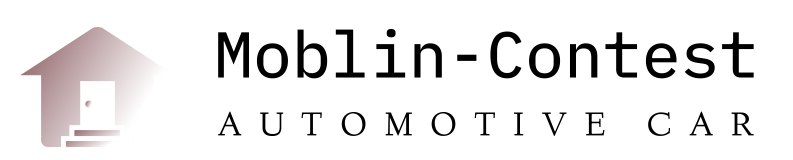





More Stories
Business Insurance Quotes Info: Understanding Policies, Endorsements, Insurance Providers, & More
Web Directories – Free or Paid Submission?
Getting Rid of Pests in Your Home: Top Tips